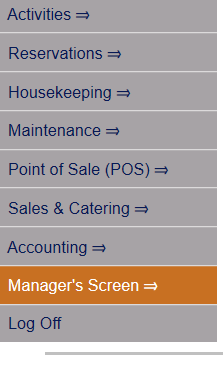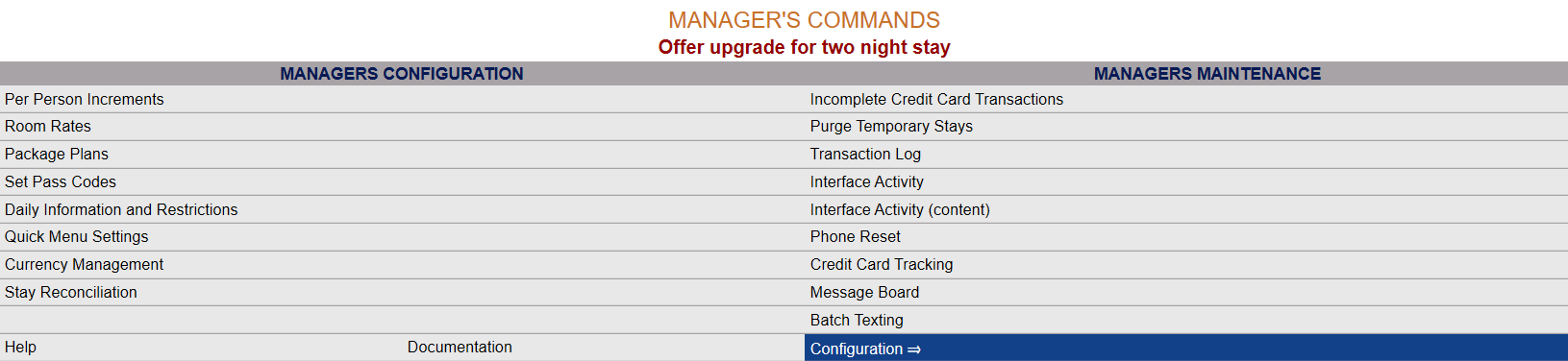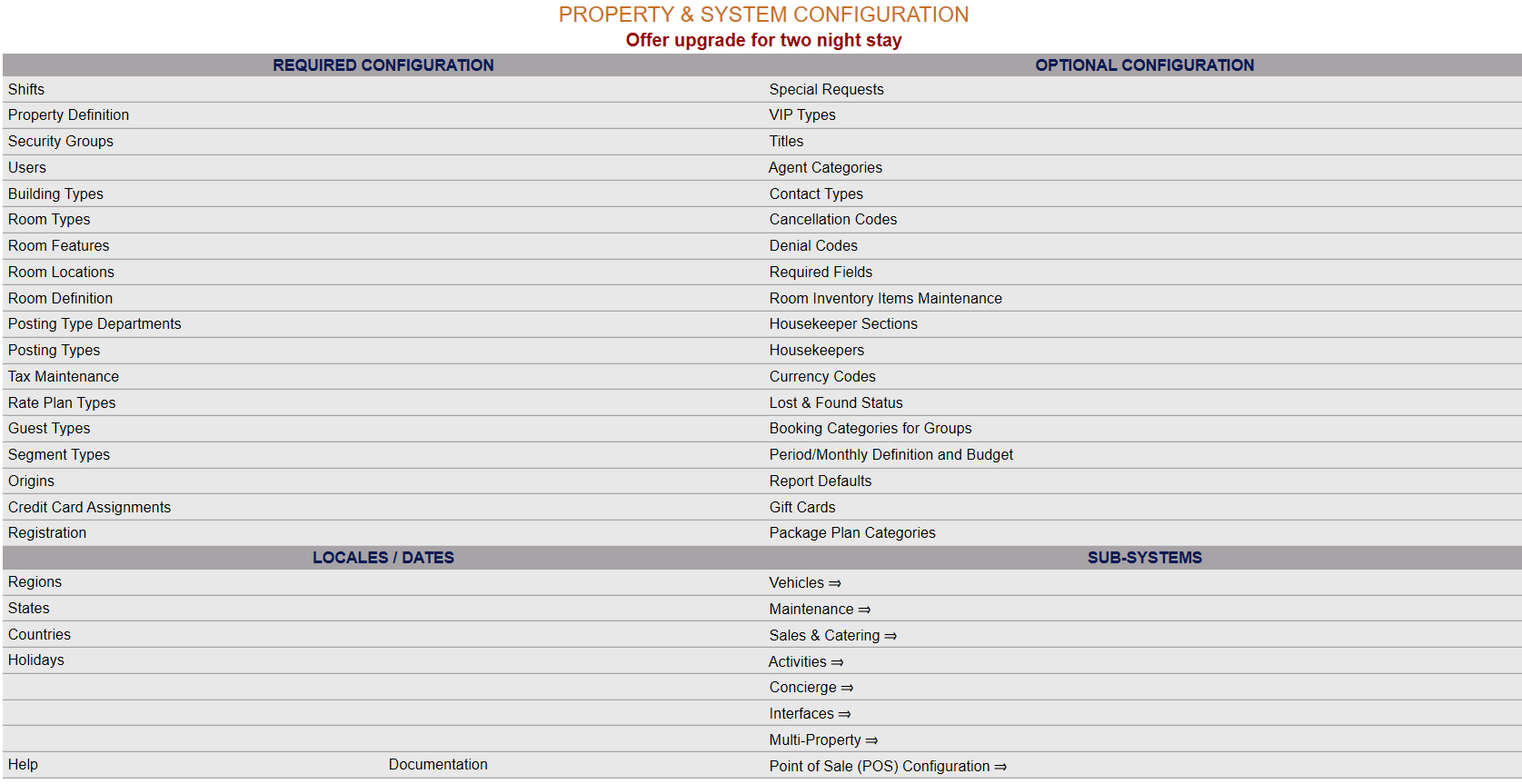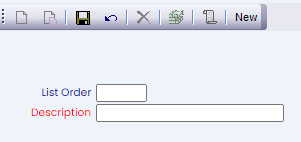Select Managers Screen from the Quick Menu on the left side of the screen, then select Configuration > Activities > Activity Groupings.
Select Manager's Screen to be taken to the MANAGER'S COMMANDS screen.
Select Configuration to be taken to the PROPERTY AND SYSTEM CONFIGURATION screen.
Alternately, you may also be able to select Configuration directly from the Quick Menu, if the menu has been set up to include the Configuration option.
This will take you to The Property System Configuration Menu.
The list of property configuration options are divided into four sections, which are Required Configuration, Optional Configuration, Locales/Dates and Sub-Systems.
Select Activities => from the Sub-Systems section.
This will open the Activities Configuration Menu.
The Activities Configuration Menu has two sections, Activities List 1 and Activities List 2.
Select Activity Groupings from the Activities List 1 section.
When opened, the Activity Groupings screen display is split into two frames, with the left side of the screen listing any already configured Activity Groupings for the Property and the right side containing the fields you need to complete in order to add or edit an Activity Grouping for your Property. Any changes made on the right, once saved, will be updated in the listings to the left.
The currently configured Activity Groupings are displayed by:
Order: List Order of the Activity Grouping. If there is no list order number, the Activity Groupings will be displayed alphabetically.
Name: The name or description of the Activity Grouping.
Selecting any Activity Grouping on the left will display the details on the right.
Your options include the following:
Generate a new entry:
Click the New ![]() button from the toolbar to add a new Activity Grouping.
button from the toolbar to add a new Activity Grouping.
Complete the fields described below.
OR:
Select an existing Activity Grouping from the list on the left, and click the Replicate ![]() button from the toolbar. Then change the field information as described below.
button from the toolbar. Then change the field information as described below.
Edit the current selection:
Change the field information described below.
List Order: Enter the desired List Order for this Activity Grouping. If there is no list order number, the Activity Grouping will be displayed alphabetically.
This field is optional.
Description: This is the name or description of the Activity Grouping. You should enter the full description of the Activity Grouping here.
This field is required.
When you are finished adding or editing any Activity Grouping, click the Save ![]() button to save the changes.
button to save the changes.
To view any changes made, click the Activity log ![]() button in the local tool bar.
button in the local tool bar.